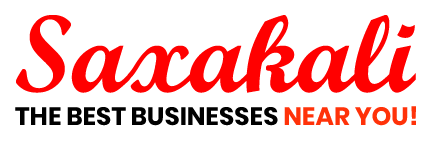How to Live Stream on Facebook
The concept of live streaming has been gaining more and more popularity over the years. Lots of people have been drawn to the idea of watching people, events, and interviews that are shot and broadcast real-time using social media platforms.
For this reason, Facebook has publicly launched its own live video streaming service called Facebook Live in April 2016 to cater to the increasing demands of social media streamers all over the world. According to a top provider of live streaming services in Australia, Go Live, the popularity of live streaming has blown into massive proportions since then. Many people have been asking how they can conduct their own live stream on Facebook.
What is Facebook Live?
Facebook Live is a popular feature that allows social media users to broadcast videos on Facebook in real-time. This video feature allows social media users to broadcast live to engage and connect with their selected audience during events and gatherings that are important to them.
What Equipment Do You Need to Live Stream on Facebook?
You can broadcast live videos on Facebook Live in three different ways:
- Using a mobile phone
- Using a desktop or a laptop
- Using a camera and a streaming software
How to Live Stream on Facebook Using a Mobile Phone
If you want to live stream on Facebook using a mobile phone (IOS or Android), you need to do the following:
Step 1: Launch the Facebook App from your phone
Step 2: Go to the page, event, or group that you want to broadcast your live stream from
Step 3: Locate the “Live” option below the “What’s on your mind?” section and tap it.
Alternatively, you can tap the field that is labeled “What’s on your mind?” and locate the “Go Live” option from the list that will appear below the comment field.
Step 4: Create a description or name for your live stream by tapping the “Tap to add a description” label.
Step 5: Enter the name or description of your live stream and tap “DONE” when finished.
Step 6: You can tag a friend, select a location, and add a feeling or activity before you start your broadcast by tapping on the appropriate icons that are showing on your mobile phone.
Step 7: To start your live stream, tap on the “Start Live Video” button that appears on the lower part of the screen of your mobile phone.
Step 8: To end your live stream, tap “Finish”.
How to Live Stream on Facebook Using a Desktop or Laptop
When using a desktop or a laptop to live stream on Facebook, follow the given steps below:
Step 1: Open a browser and go to facebook.com
Step 2: Log in to your account
Step 3: If you are using the “Classic Facebook” look, click on the “What’s on your mind?” text box and locate the “Live Video” option below and then click on it.
Alternatively, if you are using the “New Facebook” look, click on the “Live Video” option located below the “What’s on your mind?” text box.
Step 4: Select from the dropdown list located on the left side of the page where you want your live stream to be posted
Step 5: Enter the name or title of your live stream in the title box.
Step 6: Select the visibility preference (friends, public, etc.), tag a friend, select a charity, pick a location, and add a feeling using the appropriate icons on the screen.
Step 7: Enter the description of the live steam in the “Say something about this video…” text box.
Step 8: Choose the settings that you prefer in the settings tab.
Step 9: When you are ready to broadcast, click on the “Go Live” button located at the lower left side of your screen.
Step 10: To end the broadcast, click on the “Finish” button.
How to Live Stream on Facebook Using a Camera and Streaming Software
According to the information provided on the Facebook Live page, to live stream on Facebook using a camera and streaming software, you need to do the following:
Step 1: Prepare, setup and install your camera and microphone
Step 2: Install the streaming software that you want to use
Step 3: Select the appropriate and preferred setting options
Step 4: Enter the necessary details and select your preferred options in Live Producer
Step 5: Go Live
Final Words
Performing live streams on Facebook is a fun and entertaining way to connect with your friends and loved ones. It is a new interactive way to engage, share, and express your feelings and creativity.
On the other hand, broadcasting live to an audience should not be taken lightly. You must be responsible enough to know what is right or wrong. Be prepared and review your content before showing it to the public. Just always put in mind that you can never take back what has been done or shown live to an audience.
Be responsible and enjoy your live stream on Facebook.